[Analytics on AWS] - Serve with Lambda.

- 학습목표
- Lambda 함수를 생성
- Athena가 S3의 processsed data에서 Hits 별 Top 5 Popular Songs를 쿼리하고 가져 오는 코드를 호스팅
- Pre-requisites
Lambda 함수 생성
- Lambda 콘솔 로 이동
- Create function 클릭
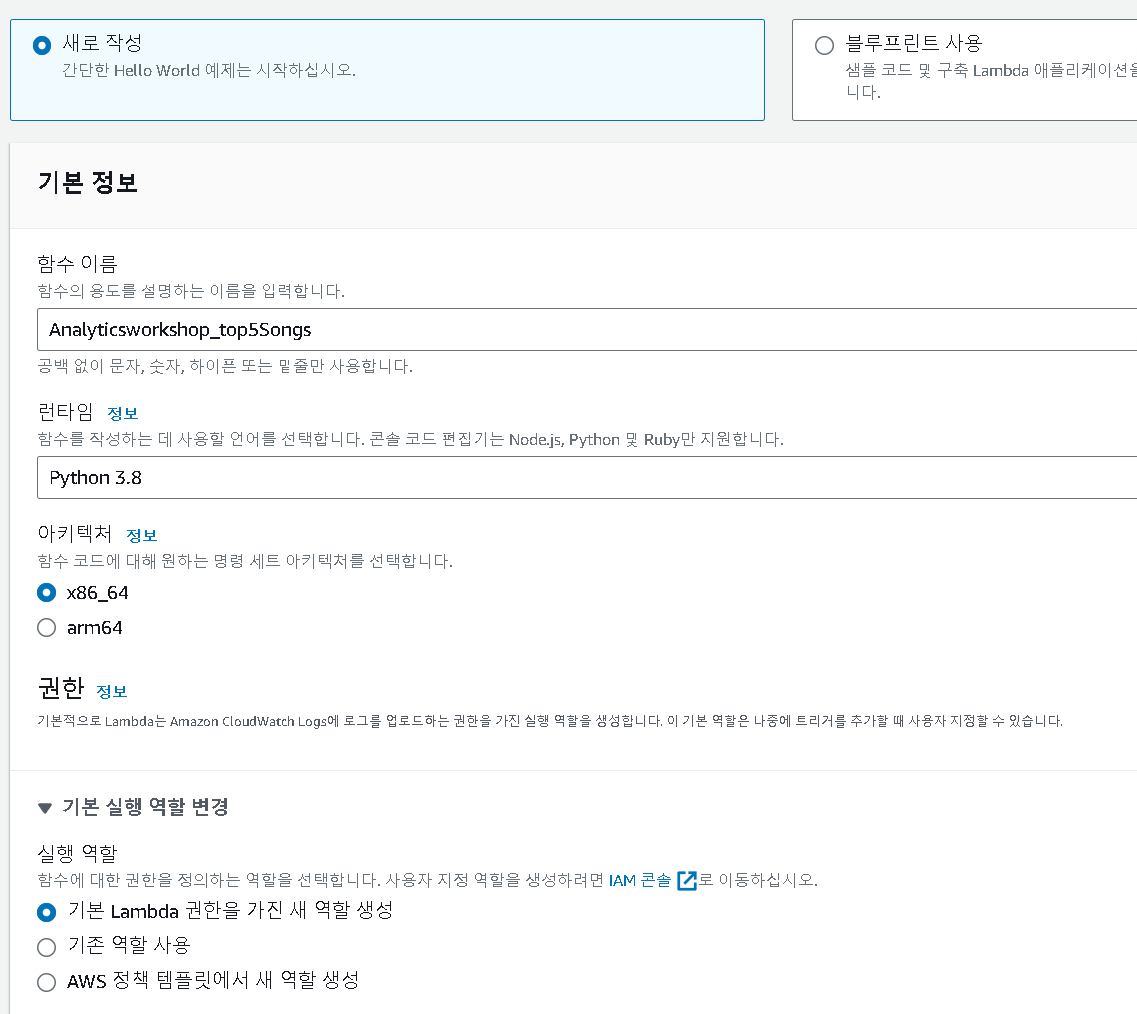
- 함수 이름으로 Analyticsworkshop_top5Songs 지정
- 런타임으로 Python 3.8 선택
- 기본 실행 역할 변경(Chane default execution role)을 확장하여 기본 Lambda 권한을 가진 새 역할 생성( Create a new role with basic Lambda permissions)이 체크되어있는지 확인
Lambda 함수 작성
boto3를 사용하여 Athena 클라이언트에 액세스합니다
import boto3
import time
import os
# Environment Variables
DATABASE = os.environ['DATABASE']
TABLE = os.environ['TABLE']
# Top X Constant
TOPX = 5
# S3 Constant
S3_OUTPUT = f's3://{os.environ["BUCKET_NAME"]}/query_results/'
# Number of Retries
RETRY_COUNT = 10
def lambda_handler(event, context):
client = boto3.client('athena')
# query variable with two environment variables and a constant
query = f"""
SELECT track_name as \"Track Name\",
artist_name as \"Artist Name\",
count(1) as \"Hits\"
FROM {DATABASE}.{TABLE}
GROUP BY 1,2
ORDER BY 3 DESC
LIMIT {TOPX};
"""
response = client.start_query_execution(
QueryString=query,
QueryExecutionContext={ 'Database': DATABASE },
ResultConfiguration={'OutputLocation': S3_OUTPUT}
)
query_execution_id = response['QueryExecutionId']
# Get Execution Status
for i in range(0, RETRY_COUNT):
# Get Query Execution
query_status = client.get_query_execution(
QueryExecutionId=query_execution_id
)
exec_status = query_status['QueryExecution']['Status']['State']
if exec_status == 'SUCCEEDED':
print(f'Status: {exec_status}')
break
elif exec_status == 'FAILED':
raise Exception(f'STATUS: {exec_status}')
else:
print(f'STATUS: {exec_status}')
time.sleep(i)
else:
client.stop_query_execution(QueryExecutionId=query_execution_id)
raise Exception('TIME OVER')
# Get Query Results
result = client.get_query_results(QueryExecutionId=query_execution_id)
print(result['ResultSet']['Rows'])
# Function can return results to your application or service
# return result['ResultSet']['Rows']
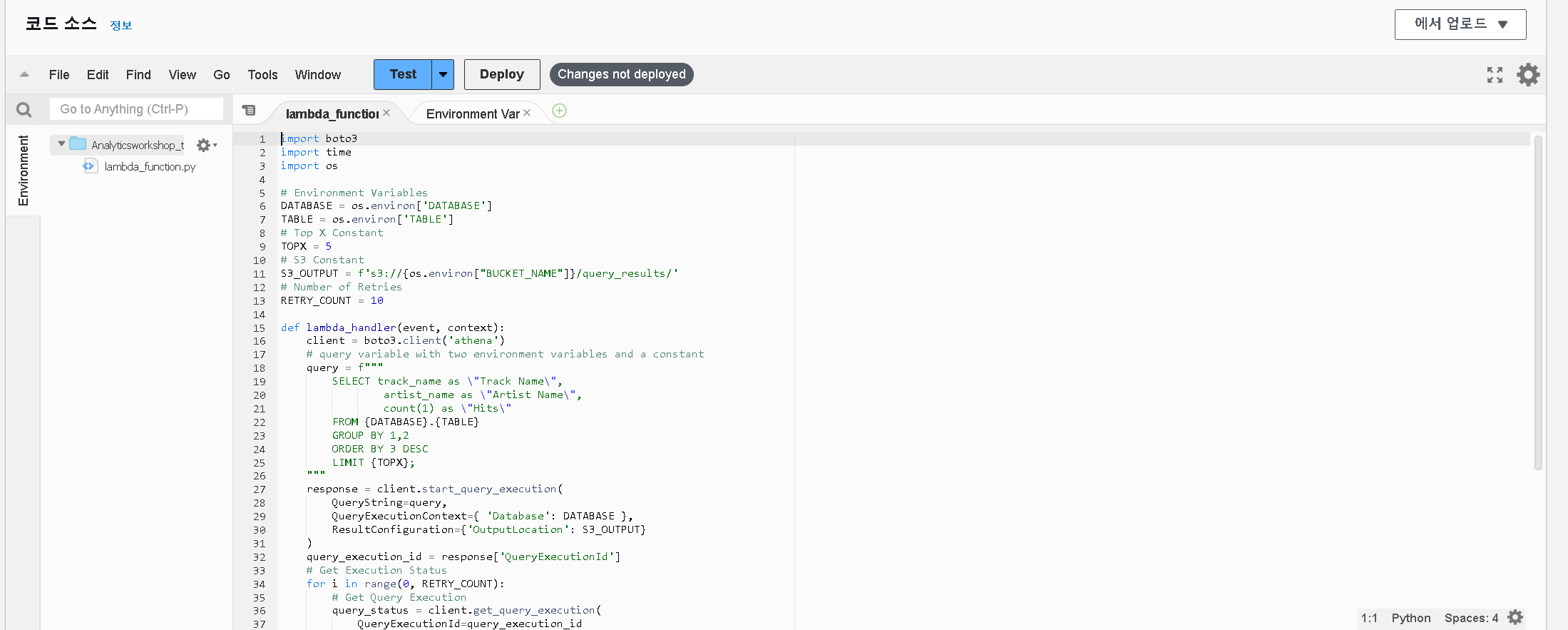
-
소스 코드란의 lambda_function.py 를 위의 코드로 교체합니다
-
환경 변수를 사용하여 소스코드의 역할을 수행할 수 있습니다
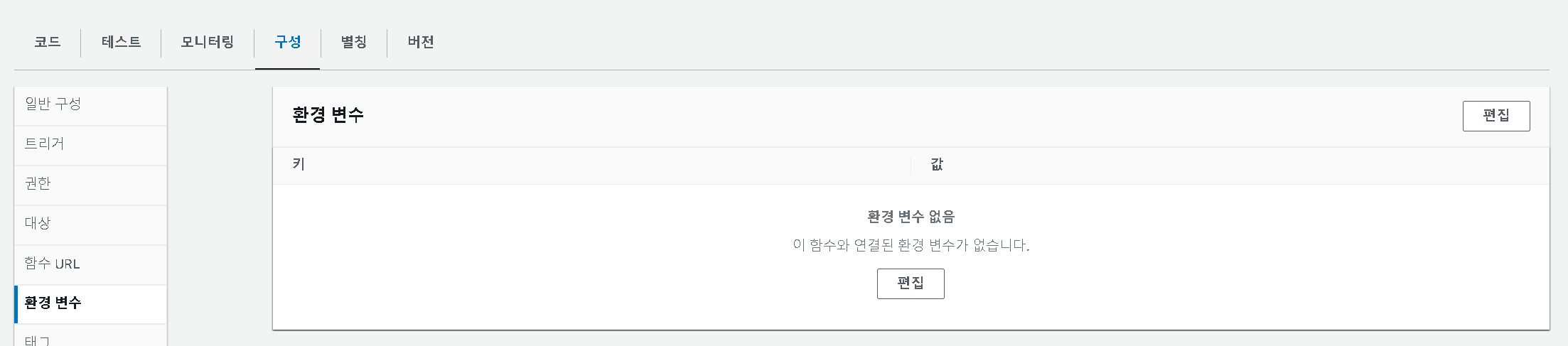
- 구성 - 환경변수 - 편집
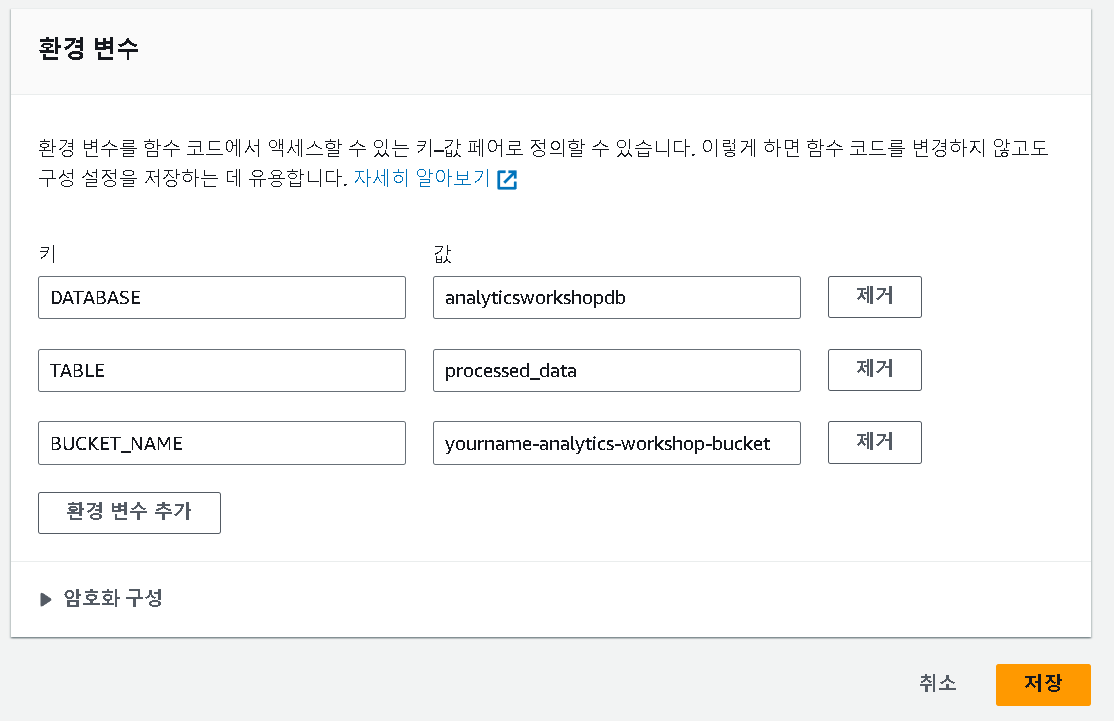
- Key:
DATABASE, Value:analyticsworkshopdb - Key:
TABLE, Value:processed_data - Key:
BUCKET_NAME, Value:yourname-analytics-workshop-bucket

- 일반구성 - 편집
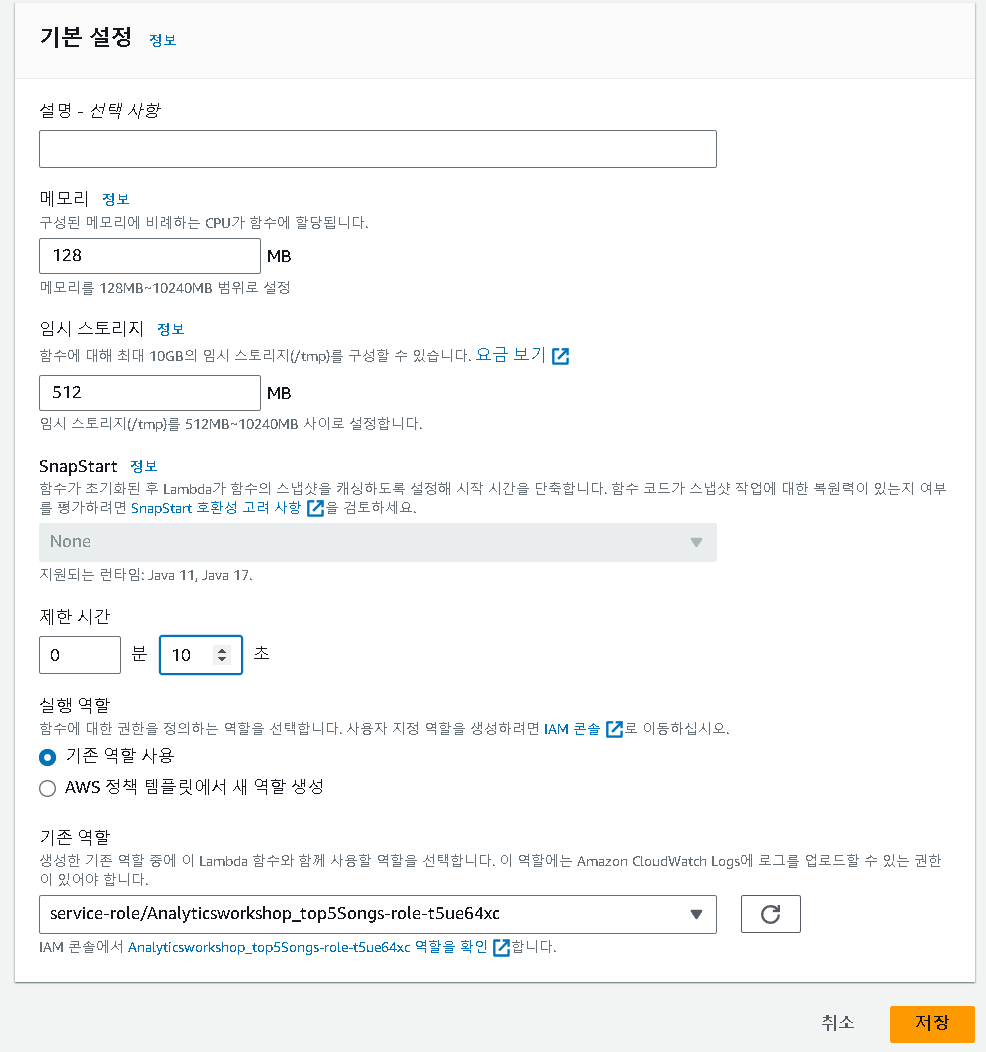
- 메모리 128mb
- 제한시간(timeout) 을 10초로 변경 후 저장
Execution Role

- 구성(Configuration) - 권한(Permissions) - 역할 이름(Execution Role) 아래의 역할을 클릭하여 IAM 콘솔창 열기

- 권한 - 권한 추가(Add permissions) - 정책 연결(Attach policies)
- 추가
AmazonS3FullAccessAmazonAthenaFullAccess
테스트 이벤트 구성
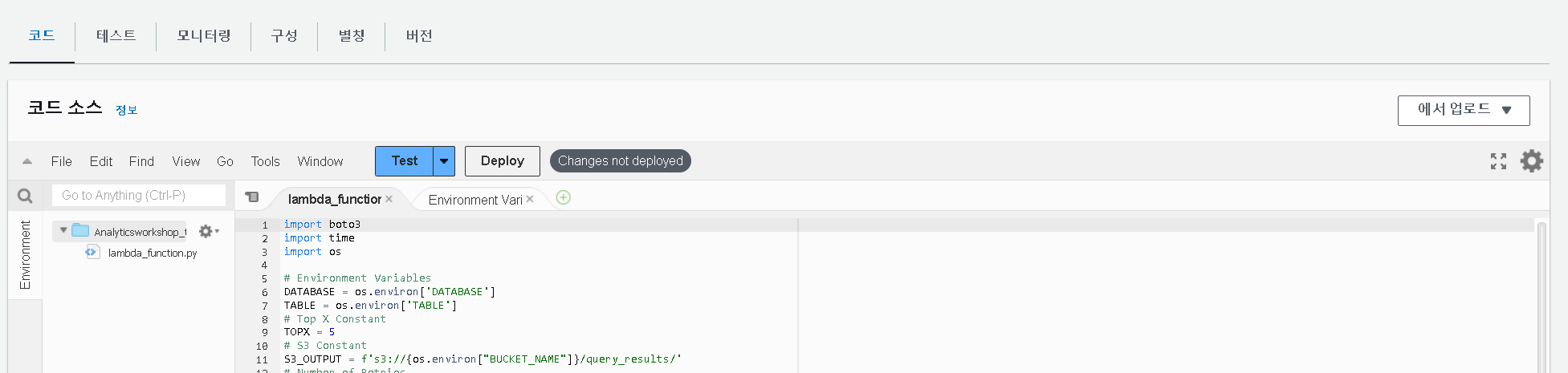
- Code 섹션에서 Deploy를 클릭하여 함수를 배포
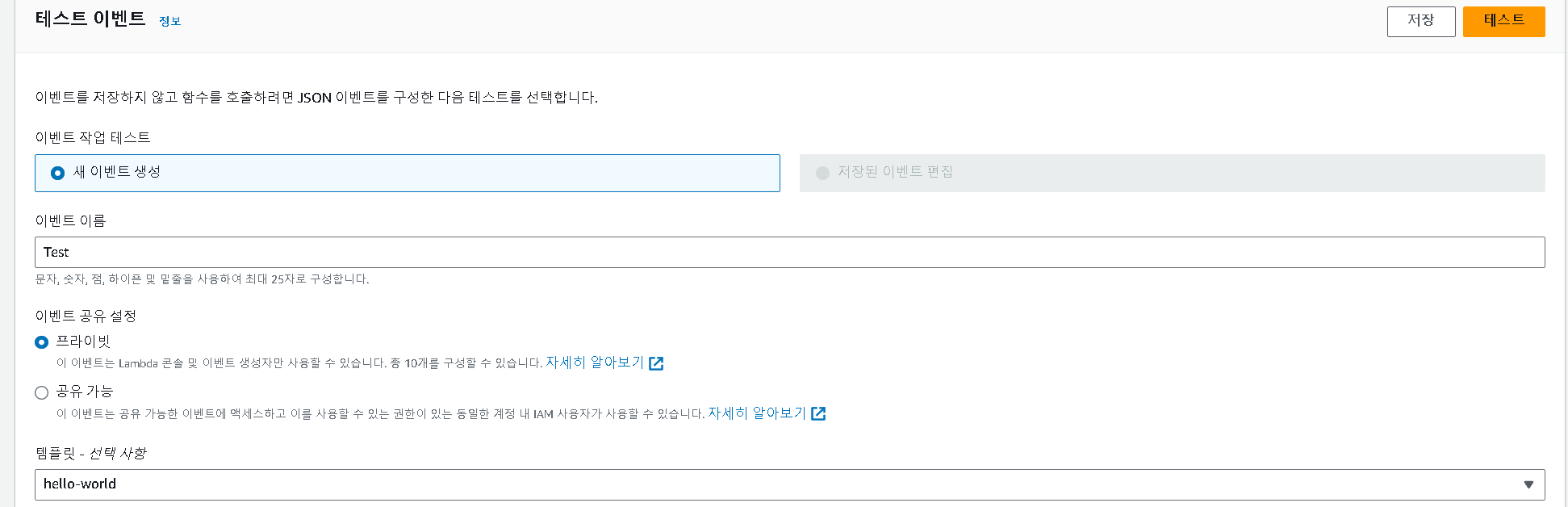
- 새로 생성된 람다 함수의 실행 결과를 확인하기 위해 Dummy 테스트 이벤트를 구성
- 이벤트 이름만 test로 지정 해준 뒤 저장 후 테스트 버튼 클릭
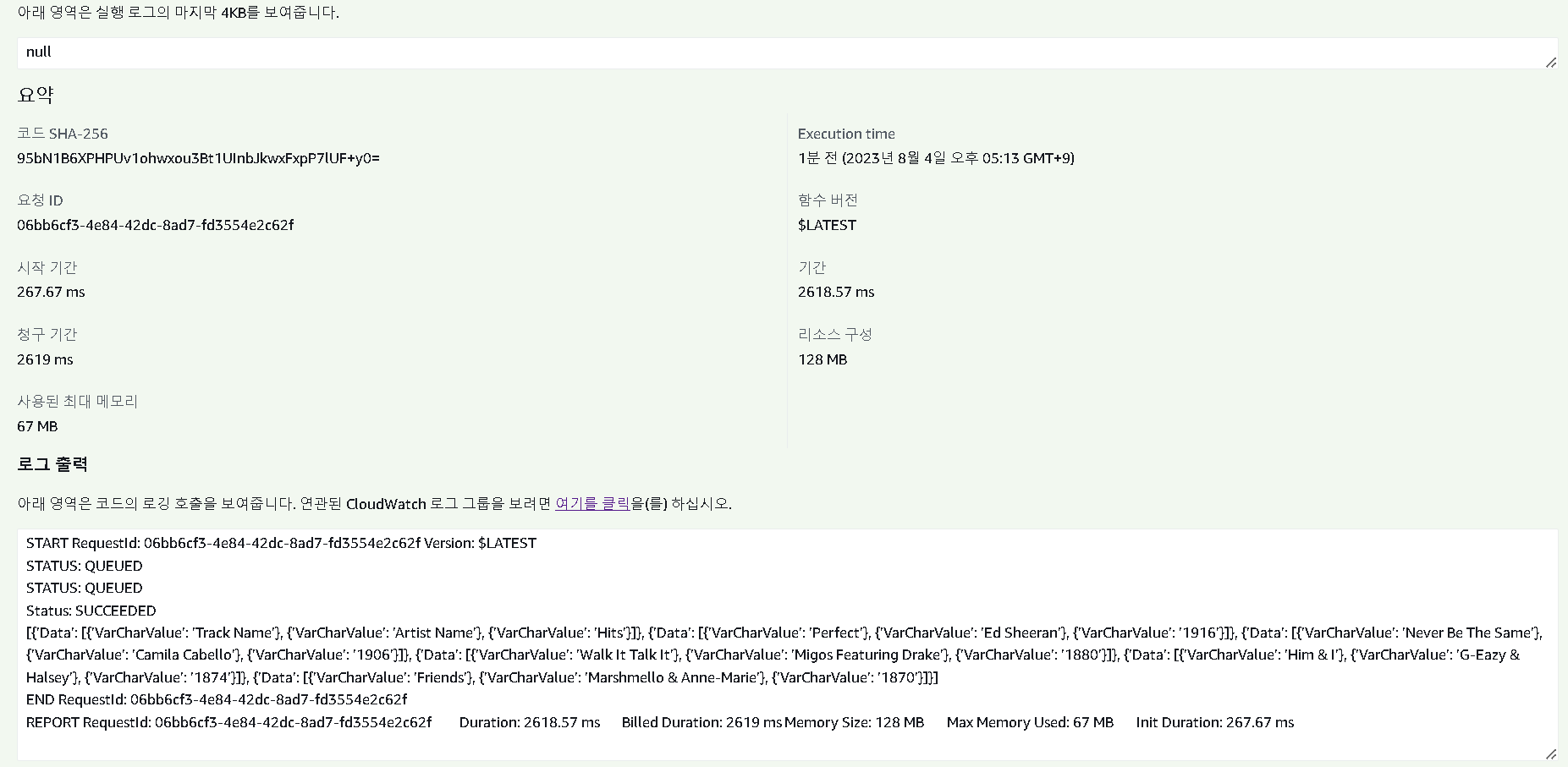
- 세부 정보를 클릭하면 로그를 확인할 수 있다
Athena를 통한 확인
- Athena 콘솔로 이동
- Database 드롭 다운에서 analyticsworkshopdb 선택
SELECT track_name as "Track Name",
artist_name as "Artist Name",
count(1) as "Hits"
FROM analyticsworkshopdb.processed_data
GROUP BY 1,2
ORDER BY 3 DESC
LIMIT 5;
- 위의 쿼리의 실행 결과를 람다 함수의 실행 결과와 비교
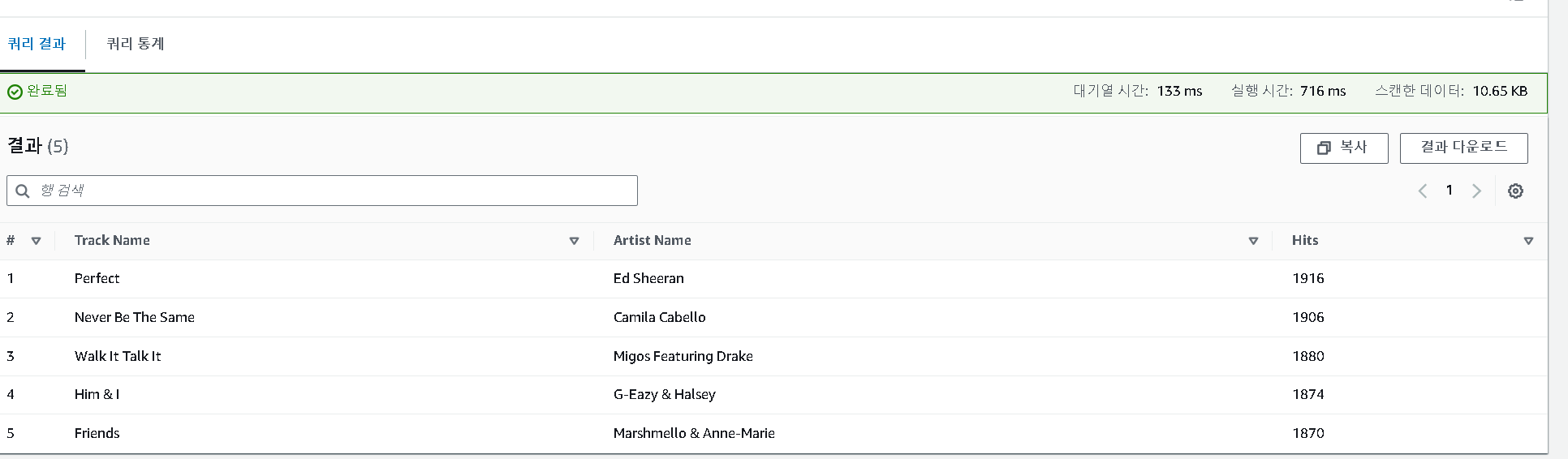
[{'Data': [{'VarCharValue': 'Track Name'}, {'VarCharValue': 'Artist Name'}, {'VarCharValue': 'Hits'}]}, {'Data': [{'VarCharValue': 'Perfect'}, {'VarCharValue': 'Ed Sheeran'}, {'VarCharValue': '1916'}]}, {'Data': [{'VarCharValue': 'Never Be The Same'}, {'VarCharValue': 'Camila Cabello'}, {'VarCharValue': '1906'}]}, {'Data': [{'VarCharValue': 'Walk It Talk It'}, {'VarCharValue': 'Migos Featuring Drake'}, {'VarCharValue': '1880'}]}, {'Data': [{'VarCharValue': 'Him & I'}, {'VarCharValue': 'G-Eazy & Halsey'}, {'VarCharValue': '1874'}]}, {'Data': [{'VarCharValue': 'Friends'}, {'VarCharValue
- 람다 함수의 실행 결과를 가져와서 확인해 보아도 동일한 결과를 보여준다
reference
https://catalog.workshops.aws/introduction-to-analytics-on-aws/ko-KR/lab-guide/lambda
https://ynkim0.github.io/posts/Analytics-on-AWS-Serve-with-Lambda/